Summary - Creating the right first impression is important when doing any kind of business networking, so this blog will concentrate on getting the right look for your Twitter Account or Profile page.
Your Twitter Profile
The building blocks of any social network are user pages known as profiles. It’s a good idea to do whatever you can to reflect your personality and personal/company brand, without going over the top with bold colours that might put some followers off!
- If you work for a large organisation you can create a company Twitter Profile, using your company logo and information.
- If your company has a recognisable spokesperson, you can create a profile for them.
- If you are the owner of a SME, self-employed, freelance or a consultant it might be best to use a combination or your logo and personal information.
- Personal accounts. You can use Twitter to communicate with your friends and family.
- Multiple accounts. You can have more than one account. So it might be appropriate to have a personal and business account and make sure you’re logged into the right one when you’re telling all your friends what your plans are for the weekend!
What's an Avatar?
People will read your Tweets next to a small avatar 48 x 48 pixcel square image, this is called your Avatar.
For a Personal Twitter Account your avatar = Your photo
For a Business Twitter Account your avatar = Your logo
How to change your Avatar:
1. Log in to www.twitter.com
2. Click Settings.
3. Click on Profile on the fifth tab of your navigation bar.
4. Click the Browse button next to your profile image.
5. Choose which file to load.
6. After selecting the file, click Save at the bottom of the page.
2. Your Twitter Bio
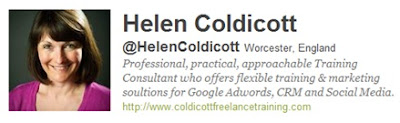
You have just 160 characters to explain who you are. Having a Bio means you will have more followers on average. If you Bio contains the words, Official, Founder or Expert again you can expect above average number of followers.
3. Your Twitter Background
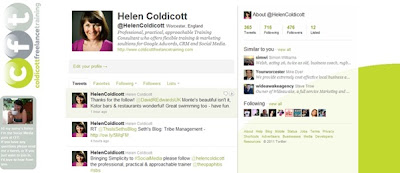
We recommend changing your Twitter background to reflect your corporate branding, this is what you need to do:
- Log in to www.twitter.com
- In the top navigation bar, click Settings (or go to http://twitter.com/account/settings)
- Click the furthest tab on the right, labelled Design
- Select a template by clicking on it, or upload your own background image by clicking "Change background image." (figure 1)
- Save your changes when done
- If you want to customise the sidebar and font colours of your page, click "Change design colours"
- Click any of the boxes to change your colours; click Done when you're finished. (figure 2)
The standard background image dimensions for Twitter are:
- File Dimensions: 960 px by 720 px
- Horizontal position: 20 px from the left (to give yourself some padding).
- Vertical position: 14 px from the top (will line up your graphic with the top of the twitter logo. Our eyes like symmetry).
Note: Whilst these haven’t been officially documented by Twitter, but have been unofficially documented all over the web between graphic designers and the social network community.
Creating the right first impression is important when doing any kind of business networking, so once you've got the basics right, you'll be ready to start using Twitter yourself and making the right connections - which we'll discuss in my next Blog!
If you would like to learn more about Twitter Best Practise for Business, sign up to our Taster Workshop today, prices start from just £25/session.
No comments:
Post a Comment