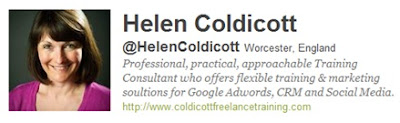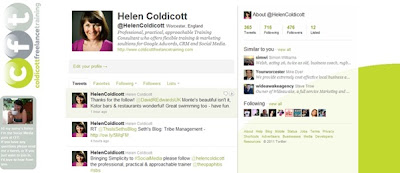Twitter is a fabulous business research tool. To understand the basics of using the information available on Twitter here are a few ideas:
- Market Research - You can research what your target market are talking about
- Competitor Analysis - You can research what your competitors are talking about.
- Enhancing your Expertise - You can search for the most relevant topics that just you’re interested in and differentiate yourself from other businesses.
- With any industry there will be a long list of keywords that might be relevant to you. I would think about 7 or 8 hot topics that are relevant to the products/services you offer and do a regular/daily search to see what people are talking about locally.
- You can search on popular topics in your industry, latest news, legislative updates, software updates, politics, offers and promotions, job openings, etc.
- Once you've found people who have something worthwhile to contribute, follow them. You want to follow people who are actively participating in Twitter conversations on your key topics.
Searching for the right people to Follow
- First you need to be clear who your target market is. Build up a customer profile for their likes, dislikes, where they hang out, who they follow and admire, what information is relevant and interesting to them.
- You can follow your clients and prospects, but also follow people that your target market like – so you’re building a similar ‘Following profile to them’ this way you may appear in their recommendations on who to follow.
- Reflect your own personality, develop yourself as a thought leader for your industry or specialism. To do this you need to follow people you admire, respect, leaders in your field etc. Also consider governing bodies and best practice organisations.
Searching for Competitors
- Don't obsess about what your competitors are doing, invest more time developing your own strategies, promotions and content. But it won't do any harm checking out who you're competing with locally and what they are talking about.
Twitter's Trending Topics algorithm identifies topics that are immediately popular, rather than topics that have been popular for a while or on a daily basis, to help people discover the "most breaking" news stories from across the world. We think that trending topics which capture the hottest emerging trends and topics of discussion on Twitter are the most interesting.
About Twitter's Trending Topics
• To see a quick snapshot of the most tweeted-about topics on Twitter, look to the sidebar on the right of your homepage. You can also see trends in many of our mobile clients and on the mobile web.
• From news stories to the latest buzz about movies, music and more, the trending topics reflect what new or newsworthy topics are occupying most people's attention on Twitter at any one time.
Note: You may notice that some topics come with a number sign "#" before the word or phrase. This is called a hashtag and was put there specifically to mark it as a topic so that people can follow the conversation in search.
Localise
Twitter can either show you topics that are trending worldwide or those that are trending in one of more than 100 cities and countries.
To change views:
1. Click change next to your location name in the sidebar. A pop-up menu will appear, displaying a list of countries.
2. Click on the country of your choice. If that country has specific cities as an option, you’ll be able to choose a specific city.
- Clicking a location will automatically update your home sidebar and display topics from your chosen locale.
- The green checkmark signals your chosen location. Click on the X to close the location window.
3. You can switch locations at any point by clicking on change to bring up the full list of options again.
Please note:
• If you don't see your country or city, it means there aren't enough Tweets from that geographical area to create a quality list. Locations are not manually selected, but rather displayed dynamically based on tweet volume.
• When you click a topic listed under your local area, you will be shown the overall search results for that trending topic, not the local search results for that topic - to get an overview of the local Tweets on a local trending topic, use advanced Twitter Search operators.
These are just a few tips on how to use Twitter Search. This forms just part of your overall Twitter strategy which is what we'll be discussing in our next Blog.
If you're interested in learning more about why we think Twitter works well for business, sign up for our Understanding Twitter Workshop - just £25